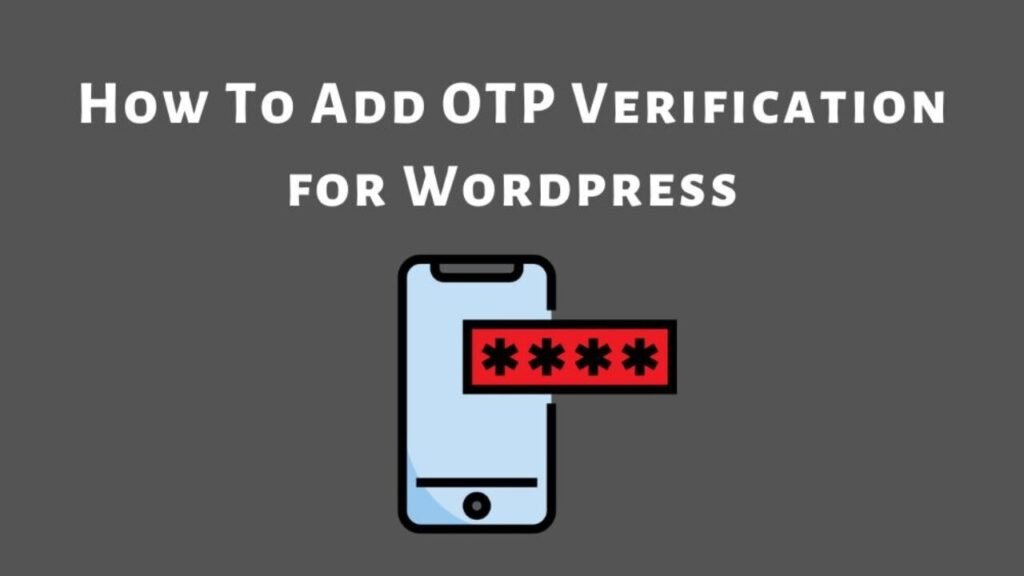What To Know
- In today’s fast-paced digital world, website speed plays a crucial role in user experience and search engine rankings.
- Caching is a process that temporarily stores copies of frequently accessed web pages and assets.
- WordPress is a powerful technique to boost website performance by storing static versions of web pages.
Introduction
In today’s fast-paced digital world, website speed plays a crucial role in user experience and search engine rankings. WordPress is a powerful technique to boost website performance by storing static versions of web pages. This reduces server load and enhances page load speeds. In this guide, we’ll explore different WP caching methods, plugins, and best practices for efficient WordPress performance optimization.
What is Cache?
Caching is a process that temporarily stores copies of frequently accessed web pages and assets.
Benefits of WordPress Caching
- Improves Website Speed: Reduces the time needed to fetch data from the server.
- Enhances User Experience: Faster websites lead to lower bounce rates and higher engagement.
- Boosts SEO Rankings: Search engines prioritize fast-loading websites in search results.
- Reduces Server Load: Minimizes database queries and optimizes resource usage.
- Enhances Mobile Performance: Mobile users benefit from faster page loads.
Types of WordPress Caching
1. Browser Caching
Browser caching allows web browsers to store static assets like CSS, JavaScript, and images, reducing the need to download them repeatedly. It can be enabled via the .htaccess file or through caching plugins like WP Rocket.
2. Page Caching
Popular plugins for page caching include WP Super Cache and W3 Total Cache.
3. Object Caching
Object caching stores database queries for faster access. This method is useful for websites with dynamic content that frequently interact with databases. Tools like Redis and Memcached help optimize object caching, reducing load times and improving efficiency.
4. Database Caching
Database caching helps minimize time-consuming database queries by storing frequently accessed data. This reduces the number of queries made to the database, improving website speed. Plugins like LiteSpeed Cache and WP-Optimize offer built-in database caching features.
5. Opcode Caching
Opcode caching stores compiled PHP code in memory, preventing repetitive script execution. Common opcode caching solutions include Opcache, APC, and XCache, which help improve PHP performance.
Best WordPress Caching Plugins
1. WP Rocket
- User-friendly and highly effective.
- Includes page caching, database optimization, and lazy loading.
- Premium plugin with excellent support.
2. W3 Total Cache
- Offers page, browser, object, and database caching.
- Integrates with CDN services.
- Ideal for high-traffic websites.
3. WP Super Cache
- Simple and beginner-friendly.
- Generates static HTML files for improved load times.
- Free and widely used.
4. LiteSpeed Cache
- Best for LiteSpeed web servers.
- Supports image optimization, minification, and CDN integration.
5. Cache Enabler
- Lightweight caching plugin.
- Generates static HTML files to improve site speed.
How to Enable WordPress Caching
1: Install a Caching Plugin
- Navigate to Plugins > Add New in the WordPress dashboard.
- Install and activate it.
2: Configure Basic Settings
- Enable page caching and browser caching.
- Configure expiration settings for cached files.
3: Integrate with a CDN (Content Delivery Network)
A CDN distributes cached content across multiple servers worldwide, reducing latency and improving load times. Popular CDNs include Cloudflare, StackPath, and BunnyCDN.
Step 4: Minify CSS, JavaScript, and HTML
Minification removes unnecessary characters and whitespace from code, reducing file sizes and improving page speed. Most caching plugins offer built-in minification features.
Step 5: Clear Cache Regularly
Clearing cache ensures that updated content is served to users. Most caching plugins provide an easy “Clear Cache” button in the dashboard.
Troubleshooting Common Caching Issues
1. Website Not Updating?
- Clear the cache from your caching plugin.
- Use browser incognito mode to test changes.
2. Design Issues After Caching?
- Disable CSS/JS minification and test again.
- Exclude specific files from caching.
3. Login Issues with Caching?
- Disable caching for logged-in users.
- Exclude WordPress admin pages from caching.
4. Conflicts with Other Plugins?
- Deactivate and reactivate plugins to identify conflicts.
Best Practices for WordPress Performance Optimization
- Use a “Lightweight” Theme: Avoid bloated themes with excessive scripts.
- Optimize Images: Compress images using tools like TinyPNG or Smush.
- Limit Plugin Usage: Keep only necessary plugins to reduce server load.
- Enable GZIP Compression: Reduce file sizes for faster data transfer.
- Monitor Performance: Use Google PageSpeed Insights or GTmetrix to track performance.
- Enable Prefetching and Preloading: Helps browsers predict and load resources faster.
- Regularly Update Plugins and WordPress Core: Outdated software can slow down performance and introduce security risks.
Conclusion
Implementing a robust strategy is essential for maintaining optimal website performance.
With the help of powerful caching plugins like WP Rocket, W3 Total Cache, and LiteSpeed Cache, even beginners can optimize their websites efficiently.
Regularly clearing outdated cache files, monitoring website speed with tools like Google PageSpeed Insights, and troubleshooting common caching conflicts can help maintain a seamless user experience.
Choose the best caching solution that fits your needs and experience the benefits of a faster, more efficient website today!