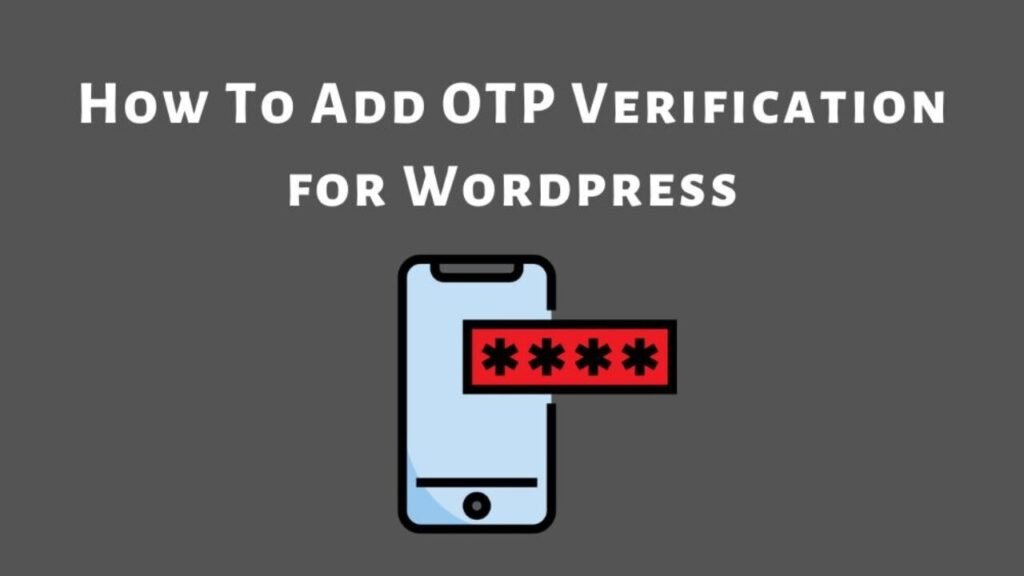What To Know
- It replaces the Classic Editor with a block-based system that allows users to create and customize content using individual blocks.
- Select a block and explore the settings in the right panel.
- The WordPress Block Editor is the default content editor introduced in WordPress 5.
Introduction
The WordPress Block Editor, commonly known as Gutenberg Editor, has revolutionized content creation in WordPress. In this guide, we’ll explore the features, benefits, and tips for mastering WordPress content blocks.
What is the WordPress Block Editor?
The WordPress Block Editor is the default content editor introduced in WordPress 5.0. It replaces the Classic Editor with a block-based system that allows users to create and customize content using individual blocks.
Benefits of Using the Gutenberg Editor
- User-Friendly Interface: Drag-and-drop functionality makes editing easier.
- Customization: Users can modify each block without affecting others.
- Responsive Design: Blocks are mobile-friendly by default.
- Extensibility: Developers can create custom blocks.
- Faster Editing: Pre-built block templates speed up content creation.
- SEO Optimization: Better structuring for search engine rankings.
- Performance Improvements: Reduces reliance on additional page builders.
- Accessibility Features: Enhanced usability for different types of users.
Key Features of the WordPress Block Editor
1. Blocks-Based Editing
Every content element is a block. Some common types include:
- Paragraph Block: For adding text.
- Image Block: For inserting and customizing images.
- Heading Block: For structuring content.
- List Block: For bullet points and numbered lists.
- Button Block: For CTA (Call-to-Action) buttons.
- Table Block: For adding structured data.
- Video Block: For embedding YouTube and other video content.
2. Reusable Blocks
Create and save blocks to reuse across multiple pages, improving efficiency and consistency.
3. Drag-and-Drop Editing
Users can move blocks anywhere on the page with a simple drag-and-drop function.
5. Integration with Third-Party Plugins
Popular plugins like Yoast SEO, WooCommerce, and Elementor integrate seamlessly with the WordPress Block Editor.
7. Patterns and Template Parts
WordPress allows users to create and use predefined patterns and template parts to streamline content design.
How to Use the WordPress Block Editor
1: Access the Editor
- Navigate to your WordPress dashboard.
- Click Posts > Add New or Pages > Add New.
- The Gutenberg Editor interface will appear.
2: Adding Blocks
- Click the + (plus) icon to open the block library.
3: Customizing Blocks
- Select a block and explore the settings in the right panel.
- Adjust typography, colors, and layout as needed.
- Use advanced settings for spacing, alignment, and custom CSS.
4: Organizing Content with Block Patterns
- Select pre-made patterns to speed up content creation.
- Customize patterns to match brand identity.
Common Issues and Troubleshooting
- Block Editor Not Loading? Ensure your WordPress and plugins are updated.
- Missing Blocks? Some plugins may disable default blocks. Check settings.
- Formatting Issues? Clear cache and refresh your page.
- Slow Performance? Disable unused plugins and optimize your database.
Best Practices for Optimizing Content in Gutenberg
- Use Heading Hierarchy: Maintain SEO-friendly headings (H1, H2, H3, etc.).
- Utilize Internal Linking: Improve site navigation with relevant links.
- Use SEO Plugins: Yoast SEO helps enhance on-page optimization.
- Check Mobile Responsiveness: Preview your content on different devices.
- Enable Lazy Loading: Speed up page load times by delaying image loading.
Future of the WordPress Block Editor
The Gutenberg Editor is continuously evolving. Future updates are expected to include:
- More advanced Full-Site Editing features.
- Enhanced collaboration tools for content teams.
- Greater integration with AI-driven content creation.
- More robust support for third-party block libraries.
Conclusion
The WordPress Block Editor (Gutenberg Editor) is a powerful tool that simplifies content creation. By leveraging WordPress content blocks, users can create visually stunning and highly customizable web pages. Mastering the Block Editor can enhance productivity and improve website design.
Are you using the Gutenberg Editor? Share your experience in the comments below!