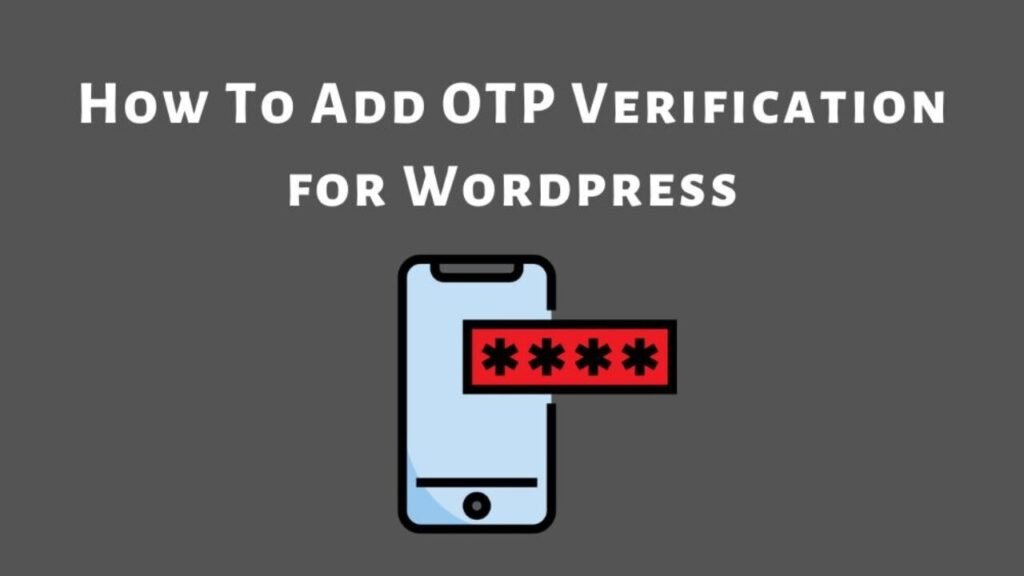What To Know
- Whether you’re a beginner or an advanced user, mastering the WordPress backend ensures smooth website operation.
- The WordPress Admin Dashboard is the control center of your website, providing access to all essential settings, content management tools, and customization options.
- To start managing your WordPress site, you need to access the WordPress Admin Dashboard.
Introduction
The WordPress Admin Dashboard is the control center of your website, providing access to all essential settings, content management tools, and customization options. Whether you’re a beginner or an advanced user, mastering the WordPress backend ensures smooth website operation. This guide covers everything you need to know about the WP dashboard, from its features to customization options.
1. How to Access the WordPress Admin Dashboard
To start managing your WordPress site, you need to access the WordPress Admin Dashboard.
Logging In
- Open your browser and go to:
yourwebsite.com/wp-admin - Enter your username and password.
- Click Login to enter the WordPress backend.
Troubleshooting Login Issues
- Forgot Password? Use the “Lost your password?” option.
- Locked Out? Disable security plugins via FTP.
- White Screen Issue? Increase PHP memory limit.
2. Key Features of the WordPress Admin Dashboard
The WP dashboard consists of multiple sections to manage your site efficiently:

- Dashboard Home: Quick overview of site stats, recent activity, and updates.
- Posts & Pages: Create, edit, and manage blog posts and static pages.
- Media Library: Upload and manage images, videos, and documents.
- Comments: Moderate user comments.
- Appearance: Customize themes, menus, and widgets.
- Plugins: Install, activate, or delete plugins.
- Users: Manage user roles and permissions.
- Settings: Configure site settings like permalinks and reading options.
3. Customizing the WordPress Backend
Personalizing the WP Dashboard Layout
- Rearrange dashboard widgets using drag-and-drop.
- Remove unnecessary widgets via the “Screen Options” tab.
Using Dashboard Widgets
- Add widgets for analytics, SEO insights, and security reports.
Changing the Admin Theme
- Use plugins like “Adminimize” to modify the WordPress panel appearance.
4. Managing Users and Permissions
The WordPress backend allows assigning different user roles:
- Administrator: Full control over the site.
- Editor: Manages content but can’t modify settings.
- Author: Can write and publish their posts.
- Contributor: Can write but needs approval to publish.
- Subscriber: Limited access to basic content.
To add a user:
- Go to Users > Add New.
- Enter the username, email, and role.
- Click Add New User.
5. Plugin and Theme Management
Installing and Updating Plugins
- Go to Plugins > Add New.
- Search for the desired plugin and click Install.
- Click Activate to enable it.
- Keep plugins updated for security and performance.
Managing and Customizing Themes
- Go to Appearance > Themes.
- Click Add New to install a theme.
- Use the Customizer to modify colors, fonts, and layouts.
6. Site Settings and General Configurations
WordPress General Settings
- Go to Settings > General.
- Set the site title, tagline, and admin email.
Reading & Writing Settings
- Configure homepage settings (static page or latest posts).
- Set default post category and format.
Permalink Structure
- Go to Settings > Permalinks.
- Choose “Post name” for SEO-friendly URLs.
7. Security Best Practices for WordPress Panel
- Enable Two-Factor Authentication for login security.
- Limit login attempts to prevent brute-force attacks.
- Install security plugins like “Wordfence” or “iThemes Security”.
- Keep WordPress, themes, and plugins updated.
8. Troubleshooting Common Issues
White Screen of Death
- Increase PHP memory limit in
wp-config.php.
Admin Login Issues
- Reset password via
wp-login.php?action=lostpassword.
Dashboard Not Loading Properly
- Clear browser cache and disable conflicting plugins.
9. Conclusion
The WordPress Admin Dashboard is your gateway to managing and optimizing your website. From content creation to security, mastering the WP dashboard ensures a smooth experience. Regular maintenance and updates will keep your site running efficiently. Explore customization options to tailor the WordPress backend to your workflow and enhance productivity.
Related Blogs
Understanding the Author Role in WordPress
What is the WordPress API?
WordPress Admin Dashboard: Manage Your Site Like a Pro