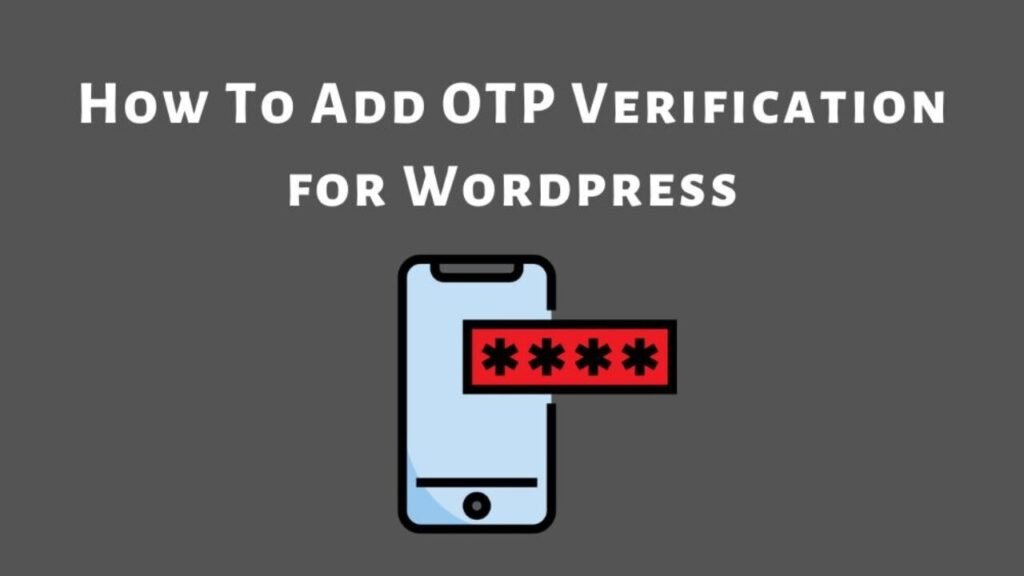What To Know
- A WordPress backup is one of the most crucial security measures you can take to protect your website from data loss, hacking, or server failures.
- This guide will walk you through the importance of backups, different backup methods, and the best backup plugins for WordPress to ensure your site remains safe.
- Using a backup plugin for WordPress is the easiest way to ensure regular backups.
A WordPress backup is one of the most crucial security measures you can take to protect your website from data loss, hacking, or server failures. Without a proper WP database backup, you risk losing all your hard work in case of unforeseen circumstances. This guide will walk you through the importance of backups, different backup methods, and the best backup plugins for WordPress to ensure your site remains safe.
Why is WordPress Backup Important?
Your WordPress website contains valuable data, including blog posts, customer information, and configurations. Without a proper backup, you may face:
- Data loss due to accidental deletion, hardware failure, or server issues.
- Hacking attacks that corrupt or delete site files.
- Plugin or theme conflicts leading to site crashes.
- Updates gone wrong, causing your website to break.
Having a WordPress backup ensures you can restore your website to its previous state within minutes.
Types of WordPress Backups
WordPress backups come in different types:
- Full Backup: Backs up all website files, databases, plugins, themes, and media files.
- Database Backup: Saves only the WordPress database, including posts, comments, and settings.
- Incremental Backup: Only backs up files that have changed since the last backup, reducing storage usage.
- Manual Backup: Performed manually via cPanel, FTP, or phpMyAdmin.
- Automated Backup: Uses a backup plugin for WordPress to schedule backups automatically.
How to Backup WordPress Manually
For those who prefer manual backups, follow these steps:
1. Backup WordPress Files
- Use an FTP client like FileZilla to download all your site files.
- Access your wp-content, wp-admin, and wp-includes folders and store them securely.
2. Backup WordPress Database
- Log in to phpMyAdmin via your web host.
- Select your WordPress database and click “Export.”
- Choose the SQL format and download the file to your local computer.
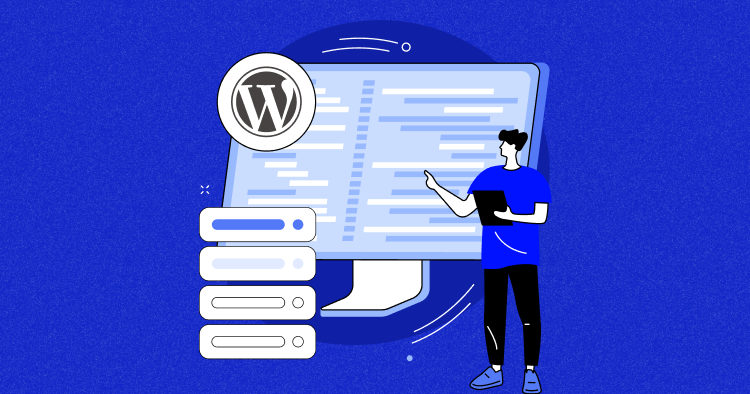
Best Backup Plugins for WordPress
Using a backup plugin for WordPress is the easiest way to ensure regular backups. Here are some top choices:
1. UpdraftPlus
- Automated scheduled backups.
- Cloud storage integration (Google Drive, Dropbox, Amazon S3).
- One-click restore feature.
2. BackupBuddy
- Full website backup, including database and files.
- Malware scanning included.
- Offsite storage support.
3. Jetpack Backup
- Real-time backups for WooCommerce sites.
- Easy one-click restores.
- Cloud storage included.
4. WP Time Capsule
- Incremental backups to save storage space.
- Cloud integration (Google Drive, Dropbox, AWS).
- Automatic backups before updates.
5. Duplicator
- Backup and migration tool.
- Creates a complete copy of your WordPress site.
- Best for site cloning or moving to a new host.
How Often Should You Backup WordPress?
The frequency of your backups depends on your site activity:
- Daily backups: For eCommerce and high-traffic blogs.
- Weekly backups: For moderate content updates.
- Monthly backups: For static websites with minimal changes.
Where to Store Your WordPress Backups
To ensure data safety, store backups in multiple locations:
- Cloud storage (Google Drive, Dropbox, Amazon S3).
- External hard drives or USB devices.
- Your web host’s backup service.
- An offsite backup service.
Restoring Your WordPress Backup
If your website crashes, follow these steps to restore it:
- Via Backup Plugin: Use the restore function in your backup plugin.
- Manually: Upload your backup files via FTP and restore your database via phpMyAdmin.
- Hosting Provider: Contact your web host for assistance if they offer automatic backups.
Additional Explanation on Backup Importance
Expand on the risks of not having a backup. Include real-world examples, like case studies of businesses that lost data.
More Details on Backup Storage Options
Explain the pros and cons of each backup storage method:
- Cloud storage: Secure but may require a subscription.
- External drives: Good for offline storage but can be lost or damaged.
- Web host backups: Convenient but risky if the host has downtime.
Comparison Table for Backup Plugins
Create a comparison table highlighting features like pricing, storage, and ease of use.
Step-by-Step Guide on Automatic Backups
For each backup plugin, provide a step-by-step tutorial on how to set up scheduled backups.
Troubleshooting Common Backup Issues
Add a section about problems users face, like:
- “Backup file is too large” – Solution: Use incremental backups.
- “Backup failed” – Solution: Check server limits or switch plugins.
Security Tips for Backup Protection
- Encrypt your backups.
- Use two-factor authentication for cloud storage.
- Do not store backups in the same location as the live site.
Importance of Testing Backups
It’s not enough to create backups; you must test them regularly. A corrupted or incomplete backup is useless when disaster strikes. Use a staging environment to restore backups and verify everything works correctly. This ensures that if your live site ever crashes, you can confidently restore it without issues.
Automated vs. Manual Backups: Which One to Choose?
Automated backups are best for most users since they run on a schedule, reducing the risk of forgetting to back up. However, manual backups provide more control and are useful for major site changes. Ideally, use both—automated for daily or weekly backups and manual before making major updates.
Quick Disaster Recovery Plan
Having a WordPress backup is great, but you also need a plan for restoring it quickly. Keep a checklist of what to do if your site goes down, including where your backups are stored, how to access them, and emergency contact details for your web host or developer.
Conclusion
A WordPress backup is a must-have security measure to protect your website from data loss. Whether you prefer WP database backup via manual methods or an easy-to-use backup plugin for WordPress, regular backups ensure your website remains safe. Set up a backup strategy today to avoid future headaches and downtime!
Related Blogs
Understanding the Author Role in WordPress
What is the WordPress API?
WordPress Admin Dashboard: Manage Your Site Like a Pro