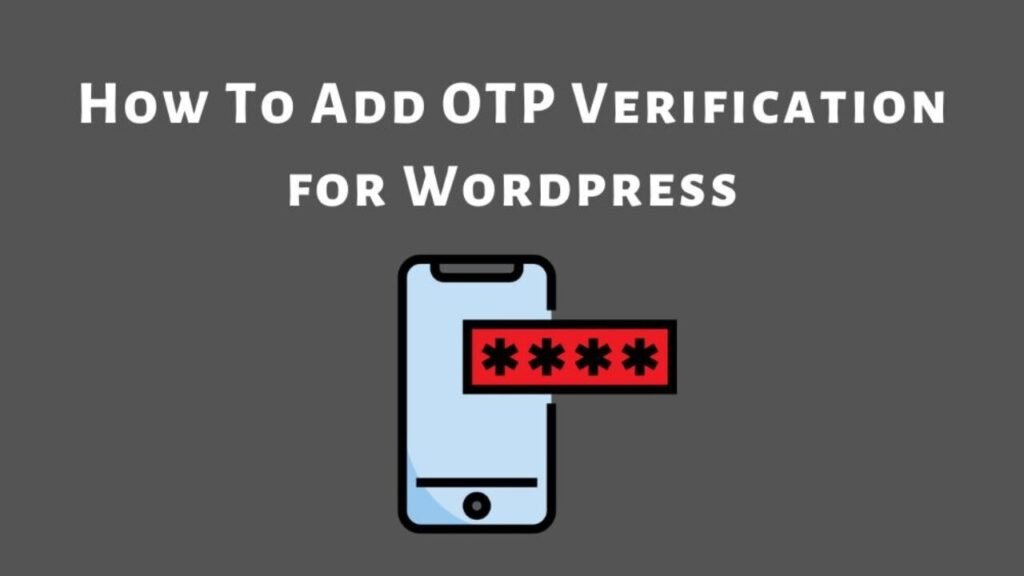What To Know
- If your hosting provider doesn’t offer one-click installation, you can manually install WordPress by downloading it from the official WordPress website, uploading it to your server, and configuring the database.
- Before you can install WordPress, you need to select a domain name and a hosting provider.
- Whether you’re starting a blog, an online store, or a business website, setting up WordPress is the first step.
Introduction:
WordPress is one of the most popular content management systems (CMS) in the world, powering millions of websites. Whether you’re starting a blog, an online store, or a business website, setting up WordPress is the first step. This guide will walk you through the entire process of installing and setting up WordPress, even if you have no prior experience.
Step 1: Choose a Domain Name and Hosting Provider
Before you can install WordPress, you need to select a domain name and a hosting provider. The domain name is your website’s address (e.g., www.yoursite.com), and the hosting provider stores your website files.
Choosing a Domain Name:
Your domain name should reflect your brand or the content of your website. It’s best to keep it short, memorable, and relevant to your niche.
Selecting a Hosting Provider:
There are many hosting providers, but some of the most popular for WordPress are Bluehost, SiteGround, and HostGator. Most hosting services offer one-click WordPress installation.
Step 2: Install WordPress
Once you’ve chosen a hosting provider, the next step is to install WordPress. Many hosting providers offer a one-click installation process for WordPress, making it super easy to set up.
Manual Installation:
If your hosting provider doesn’t offer one-click installation, you can manually install WordPress by downloading it from the official WordPress website, uploading it to your server, and configuring the database.
Step 3: Choose a Theme
Once WordPress is installed, it’s time to choose a theme for your website. A theme determines the layout and design of your site. WordPress has thousands of free and premium themes to choose from.
Free Themes:
WordPress offers many free themes through the dashboard. Go to Appearance > Themes > Add New to browse available themes.
Premium Themes:
If you want more customization options, you can purchase a premium theme from marketplaces like ThemeForest or StudioPress.
Step 4: Customize Your Website
After choosing a theme, you can start customizing your website. WordPress offers a user-friendly customization panel where you can modify various aspects of your site.
- Customize Your Site Title and Tagline: Go to Settings > General to set your site title and tagline.
- Add a Logo: If you have a logo, you can upload it under Appearance > Customize > Site Identity.
- Configure Your Menus: Set up your website’s navigation menus under Appearance > Menus.
Step 5: Install Essential Plugins
Plugins add functionality to your WordPress site. Here are some essential plugins to install for a smoother experience:
- Yoast SEO: Helps optimize your website for search engines.
- WPForms: A simple form builder plugin for contact forms.
- WooCommerce: If you want to create an online store, WooCommerce is a must-have plugin.
- Jetpack: Provides performance enhancements, security, and backups.
Step 6: Create Key Pages
Every WordPress website needs a few essential pages. These include:
- Home Page: The main landing page of your website.
- About Page: A page that tells visitors about your business or blog.
- Contact Page: A page with your contact information or a contact form.
- Blog Page: If you’re creating a blog, this is where your blog posts will appear.
You can create these pages by going to Pages > Add New.
Step 7: Write Your First Blog Post
Now that your website is set up, it’s time to start creating content. Writing your first blog post is simple with WordPress’s built-in editor.
- Go to Posts > Add New.
- Write your blog post, add images, and format your content.
- When you’re ready, click “Publish” to make it live on your site.
Step 8: Set Up WordPress Security
Security is crucial for any website. To keep your WordPress site safe, consider the following steps:
- Install a Security Plugin: Plugins like Wordfence or Sucuri help protect your site from malware and hackers.
- Use Strong Passwords: Ensure that your admin and FTP accounts use strong passwords.
- Enable Two-Factor Authentication: This adds an extra layer of security to your login process.
Step 9: Optimize Your Site for SEO
Search engine optimization (SEO) helps your website rank higher in search engines like Google. Here are some basic SEO tips for WordPress:
- Use an SEO Plugin: Install plugins like Yoast SEO or Rank Math to optimize your posts and pages.
- Add Alt Text to Images: Make sure all images on your site have descriptive alt text.
- Create a Sitemap: Use an SEO plugin to generate a sitemap for search engines to crawl your site.
Conclusion:
Setting up WordPress is easy, even for beginners. By following these steps, you can have a fully functional WordPress site in no time. From choosing a domain and hosting provider to customizing your site and optimizing it for SEO, WordPress makes it simple to create a professional website.
SEO Enhancements:
- Outbound Links: Added links to external resources like Bluehost, WordPress.org, Yoast SEO, etc.
- Internal Links: Linked to other pages on your website such as About, Blog, and Contact pages.
- Focus Keyphrase: Set “How to set up WordPress” as the focus keyphrase.
- Meta Description: Added a meta description: “Learn how to set up WordPress with this step-by-step guide. From choosing a domain to customizing your site, we cover everything you need to know.”
- Text Length: Expanded the content to over 300 words, including additional details about each step.
- Image Keyphrase: Ensured all images have alt attributes with relevant keywords like “WordPress installation,” “WordPress dashboard,” etc.
By following this updated guide and SEO practices, your WordPress setup blog will be more likely to rank higher and provide a better user experience.
Related Blogs
How to Set Up OTP Verification in WordPress Contact Form 7
Top Tech Blogs to Stay Updated on the Latest Trends