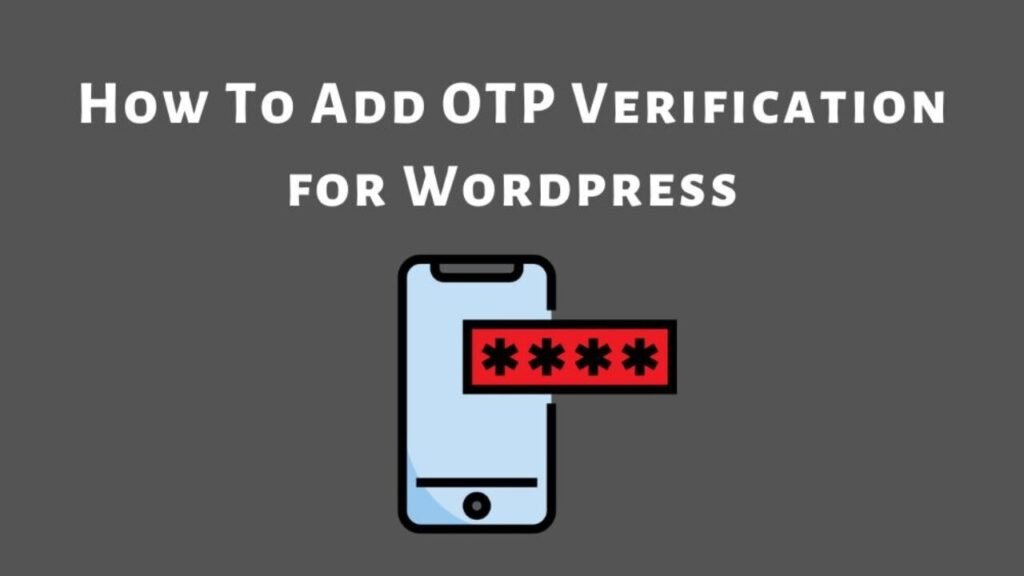What To Know
- If your site works, rename the folder back to plugins and activate plugins one by one to identify the problematic one.
- If you recently edited theme or plugin files, a syntax error could cause the WSOD.
- The White Screen of Death happens when WordPress encounters a critical error but cannot display the error message.
The WordPress White Screen of Death (WSOD) is one of the most frustrating issues for website owners. It occurs when your site displays a blank white screen, leaving you clueless about the problem. Don’t worry! This article will guide you through simple, effective solutions to fix the issue.
What is the WordPress White Screen of Death?
The White Screen of Death happens when WordPress encounters a critical error but cannot display the error message. Common causes include:
- Plugin or theme conflicts.
- Exhausted PHP memory limit.
- Corrupted core files.
- Syntax errors in code.
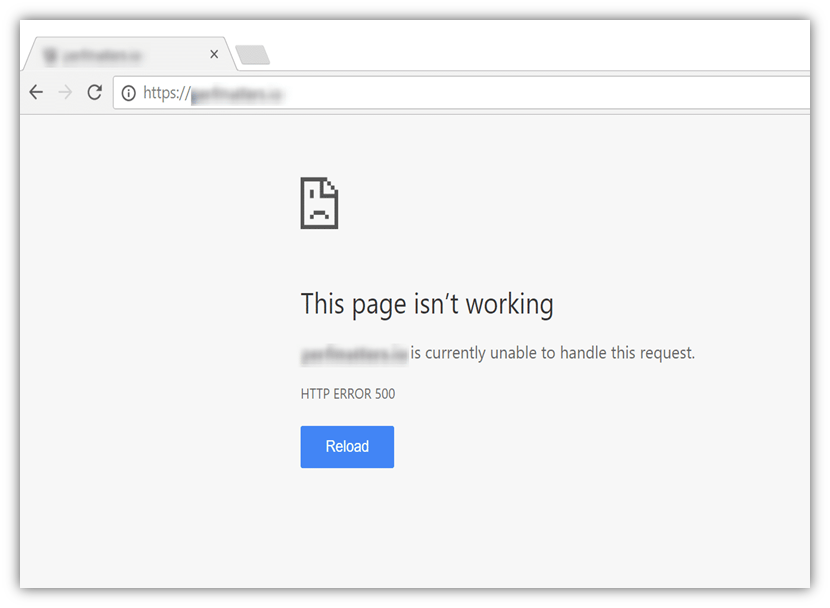
Step-by-Step Solutions to Fix the White Screen of Death
1. Enable Debugging Mode
Debugging helps identify the root cause of the WSOD. To enable debugging:
- Access your website files via FTP or your hosting control panel.
- Open the
wp-config.phpfile. - Add the following lines before
/* That's all, stop editing! */:define('WP_DEBUG', true); define('WP_DEBUG_LOG', true); define('WP_DEBUG_DISPLAY', false); - Save the file and reload your site.
Check the debug.log file in the wp-content folder for error details.
2. Increase PHP Memory Limit
A low PHP memory limit can cause the WSOD. To increase it:
- Open the
wp-config.phpfile. - Add this line:
define('WP_MEMORY_LIMIT', '256M'); - Save the file and refresh your site.
If the issue persists, contact your hosting provider to increase the server memory limit.
3. Disable Plugins
A faulty plugin is often the culprit. To disable all plugins:
- Access your site via FTP or File Manager.
- Navigate to the
wp-contentfolder. - Rename the
pluginsfolder toplugins_old.
This will deactivate all plugins. If your site works, rename the folder back to plugins and activate plugins one by one to identify the problematic one.
4. Switch to a Default Theme
A theme conflict may also cause the WSOD. To switch to a default theme:
- Go to the
wp-content/themesfolder. - Rename your active theme folder to something like
theme_old. - WordPress will automatically switch to a default theme like
Twenty Twenty-Three.
If the site loads, the issue lies with your theme.
5. Check for Syntax Errors
If you recently edited theme or plugin files, a syntax error could cause the WSOD. To fix this:
- Review your recent changes.
- Use an online PHP syntax checker to identify errors.
- Correct the errors and re-upload the file.
6. Restore a Backup
If none of the above methods work, restoring a backup is the safest option. Use your hosting provider’s backup service or a WordPress backup plugin like UpdraftPlus.
7. Contact Your Hosting Provider
If you’ve tried everything and the issue persists, your hosting provider may be able to help. They can check server logs and identify deeper issues.
Preventing the White Screen of Death
- Regularly update WordPress, plugins, and themes.
- Use reliable plugins and themes from trusted sources.
- Backup your site frequently.
- Monitor server resources to ensure adequate PHP memory.
Final Thoughts
The WordPress White Screen of Death can be intimidating, but with the steps outlined above, you can resolve it quickly. Remember to enable debugging, check plugins and themes, and increase the PHP memory limit as your first steps. Regular maintenance and backups will help prevent future issues.
If you found this guide helpful, share it with others facing the same problem. Fixing the WSOD doesn’t have to be a nightmare you’ve got this!
Related Blogs
How to Set Up WordPress: A Step-by-Step Guide for Beginners
How to Set Up OTP Verification in WordPress Contact Form 7