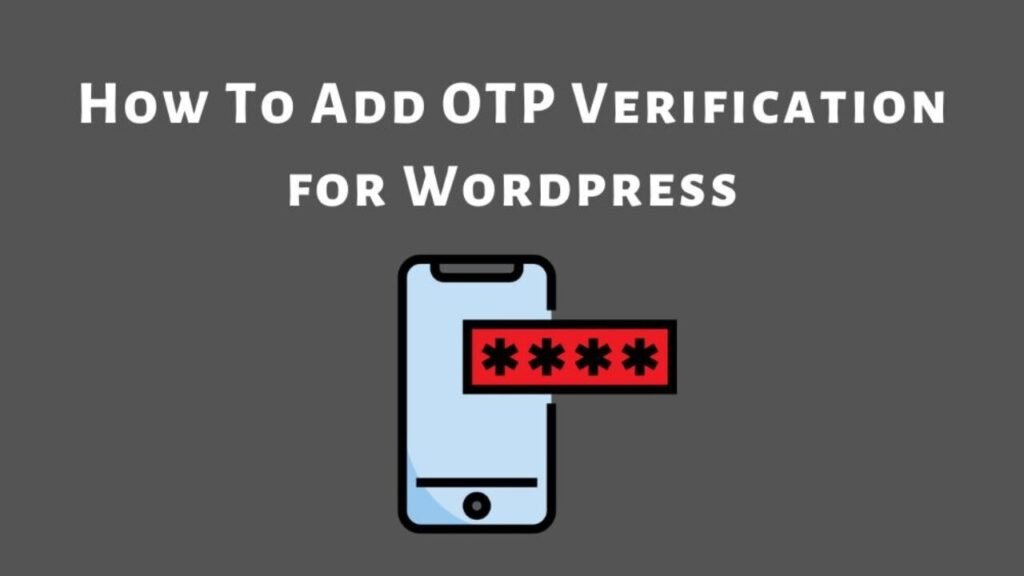What To Know
- Whether you no longer need your website, want to start fresh, or are switching platforms, deleting a WordPress website requires careful steps to ensure everything is removed properly.
- If you have a custom domain, you need to remove it first or transfer it.
- If you registered a domain through your hosting provider, decide whether to transfer, sell, or let it expire.
Whether you no longer need your website, want to start fresh, or are switching platforms, deleting a WordPress website requires careful steps to ensure everything is removed properly. This guide will walk you through the process of deleting a WordPress site permanently, whether it’s hosted on WordPress.com or a self-hosted WordPress.org installation.
Why Delete a WordPress Website?
- You no longer need the website.
- The website is outdated or irrelevant.
- You want to start fresh with a new domain.
- Security reasons, such as a hacked site.
- Moving to another platform.
Backup Your Website Before Deleting
Before proceeding, it’s crucial to back up your website in case you need the data later. Use one of the following methods:
- Backup Plugins: Use plugins like UpdraftPlus or BackupBuddy to download a copy of your site.
- cPanel Backup: If your hosting provider offers cPanel, use the backup option.
- Manual Backup: Download files via FTP and export your database using phpMyAdmin.
How to Delete a WordPress.com Website
If you have a WordPress.com website, follow these steps:
Step 1: Log into Your WordPress.com Account
Go to WordPress.com and sign in to your account.
Step 2: Navigate to Site Settings
- Click on My Sites → Select your site.
- Go to Settings → Scroll down to the Delete your site permanently section.
Step 3: Delete Your Site
- Click Delete site and follow the instructions.
- If you have a custom domain, you need to remove it first or transfer it.
- Confirm deletion, and your site will be permanently removed.
How to Delete a Self-Hosted WordPress Website (WordPress.org)
If you are using a WordPress.org installation, follow these steps:
Step 1: Delete WordPress Files
- Log into your hosting account.
- Open File Manager or connect via FTP.
- Locate the public_html folder (or the folder where WordPress is installed).
- Delete all WordPress files and folders.
Step 2: Delete the WordPress Database
- Access phpMyAdmin from your hosting control panel.
- Select the WordPress database.
- Click Drop or Delete to remove all tables.
Step 3: Cancel Hosting Account (Optional)
- If you no longer need the hosting service, contact your provider to cancel your account.
Step 4: Remove Domain (Optional)
- If you registered a domain through your hosting provider, decide whether to transfer, sell, or let it expire.
Additional Steps for Complete Removal
- Clear Your Website from Search Engines: Use Google Search Console to request URL removal.
- Delete Backups Stored Elsewhere: Ensure you remove any cloud backups (e.g., Google Drive, Dropbox).
- Unsubscribe from Services: Cancel any paid plugins, themes, or subscriptions linked to the site.
Conclusion
Deleting a WordPress website requires careful steps to ensure no important data is lost. Always back up your site before deletion, and follow the appropriate method based on your hosting type. If you’re unsure, consult your hosting provider for assistance.